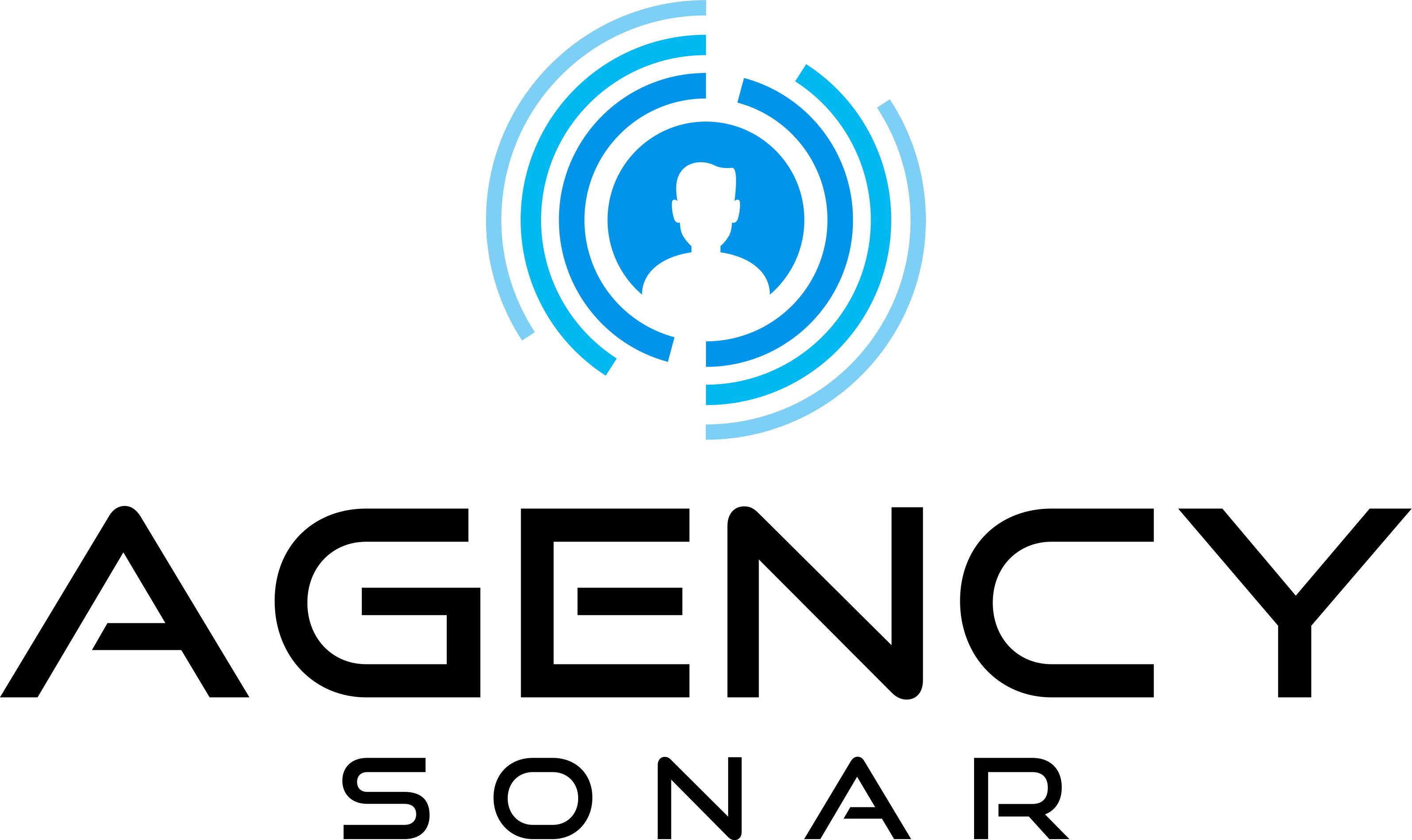Goal: MyWebAudit reports can help you gather data about a variety of factors on your client's site including SEO and site analytics. The goal here is to create a report for a client and then record a screencast walking them through any important information. This will give your client insight into what improvements need to be made on their site without having to interpret everything on their own!
More...
Running MyWebAudit Reports
1. Click on the URL of the company in focus and get their primary contacts information. For instance, get contacts for both ClearRoad Financial and CastCoverz.


2. Copy the URL of the company and go to MyWebAudit page and click on 'New Audit' to run a new audit on the top right corner.

3. In this case, you will do a 'Website Audit'.

4. When you click on the individual companies’ dashboards under visits, you can see what they are interested in. Like SEO. These are some of the reports you can work on depending on the scope of your focus.

5. In this case, the reports under consideration are: Website Audit, On-page SEO and Competitive Analysis reports. These reports give a full scope of what is happening.
6. Enter the required details in the fields for the Website Audit then click 'Begin Audit'. You can get all of this information from the client’s website.

7. As the audit is running, put together a list of the top items you would like to see on loom/screencast from the client’s website.
8. Once the report is fully processed, download it in PDF format.

9. Open the PDF report and assess it to give feedback to the client. Scroll through the various pages of the report to find notable data or information. For instance, SEO Visibility is poor so should be reported to the client.

10. Go through the report in its entirety and see how best to help the client improve their rankings.
11. By combining blogging, on-page SEO, putting a new design to their site, and adding lead magnets, you will be able to significantly help the client solve a majority of their ranking challenges.
12. Assess the report and point out the pain points as to why their website is not performing in a screencast video.
Recording A Loom Video With Notifications
13. Create a loom video to help the client go through the assessment of the PDF report above. When you create a loom video for the client, you will get a notification if they watched it.
14. Click on ‘Start Recording’.

15. Select the screen you will record and start recording.

16. The length of the video will depend on the caliber of the lead and how much information you need to pass to the client.
17. Once you click ‘stop’ on the video, it will require you to enter the name of the video. You will also need to ‘Allow notifications’ to know when the video has been watched.

18. You should also rename the video by highlighting the title and using the following format: “[Client Name] - [Date] - MyWebAudit - [Type of Report]”.

How do I know when I'm finished?
1. MyWebAudit produces a PDF report that is used to guide the client on the areas where they need to improve their rankings.

2. A loom video is recorded reviewing the report, is properly named, and notifications enabled so you know when the video is opened by the client.