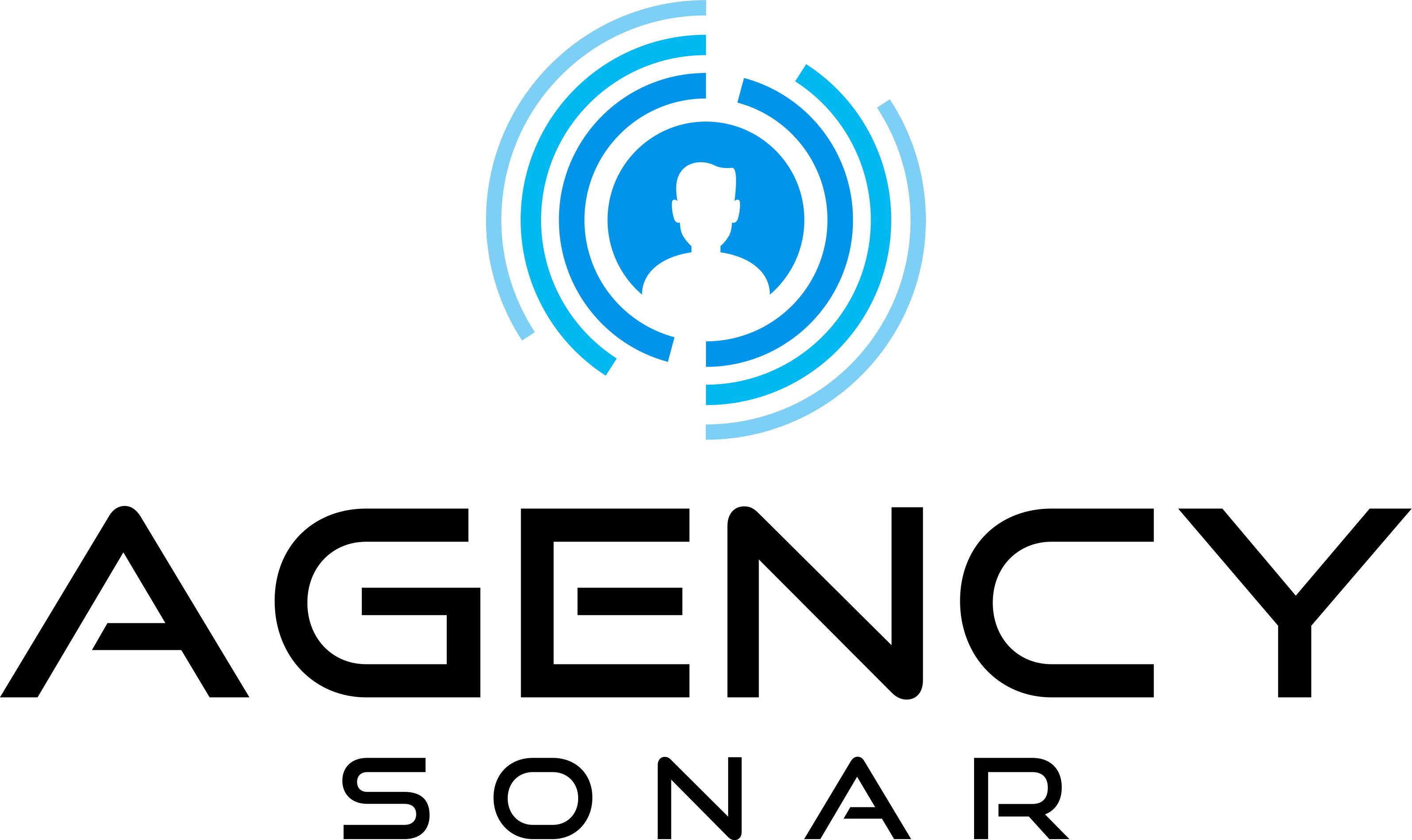Goal: The goal here is to provide a quick overview on how to customize your dashboard and it’s core functionality. This includes an accumulation of a couple of aspects included in the onboarding process with best practices on which widgets you may want to keep an eye.
More...
Login to AgencySonar.
1. Note that if the search console and the code on your site is configured correctly, you will see widgets that are standard for the dashboard.
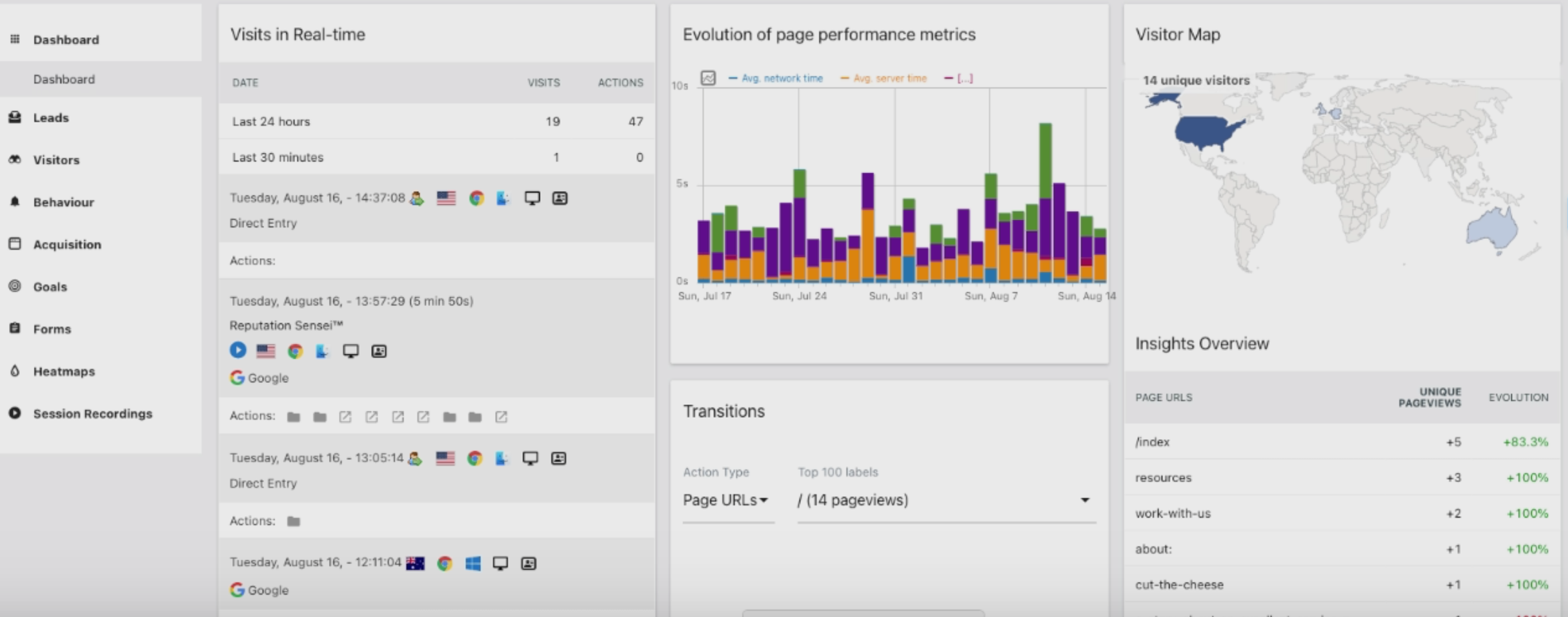
2. For instance, if you want to change the date, click on the date widget, choose the date range, select the dates, and click on ‘Apply’. This allows you to see the metrics for that date range.
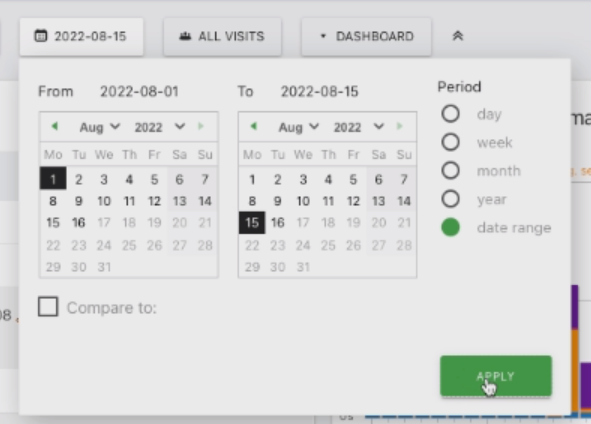
3. In case you want to configure your dashboard, there are numerous widgets to add under the dashboard. Familiarize yourself with these.
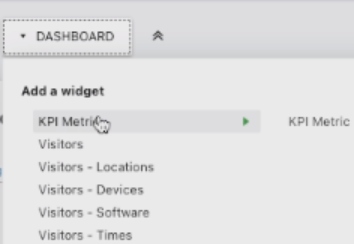
4. Once you take a look at the widgets and select a few, you will be shown what the widget preview.
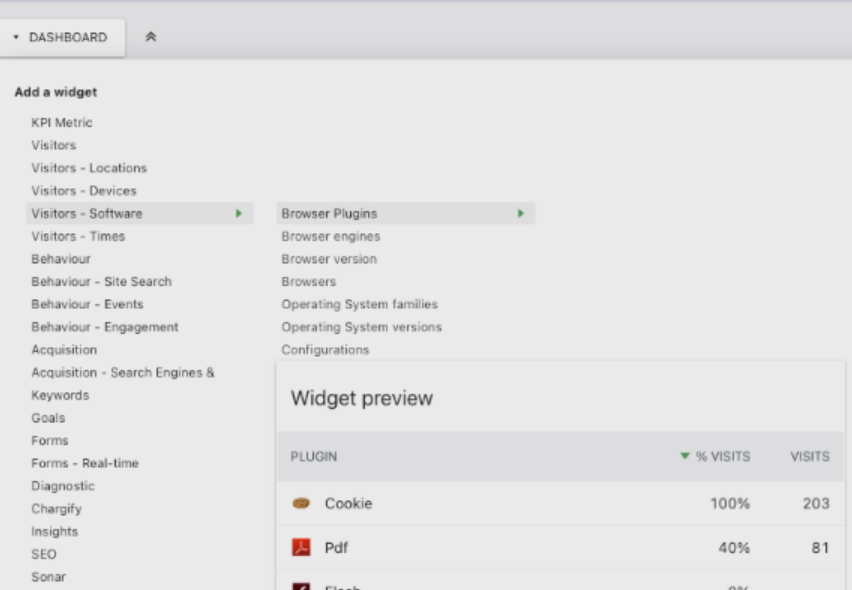
5. The widget preview shows you the report that you will see once you choose a certain widget. It also shows the type of visibility you will have from the traffic visiting your site.
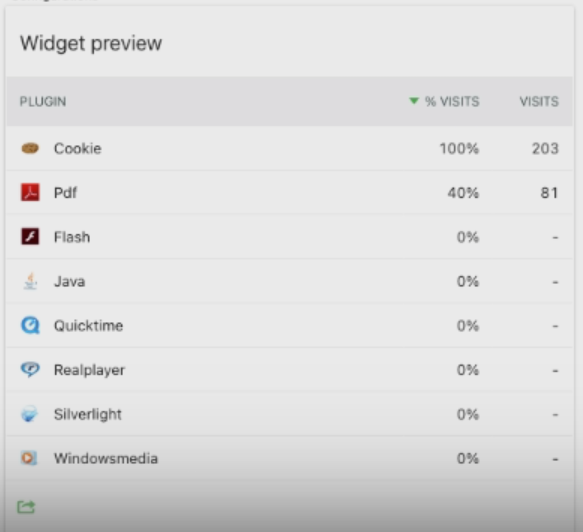
6. You can customize your dashboard as much as you like by dragging the widgets around to reorganize them in ways you see fit.
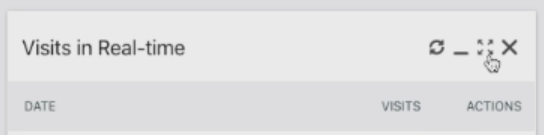
How do I know when I'm finished?
1. Your widget preview shows you reports on visibility and traffic visiting your site.
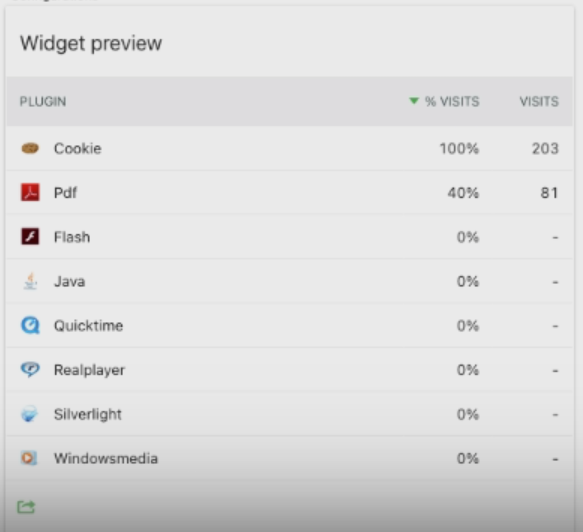
2. The dashboard is customized in a way that works best for you by selecting specific widgets and reorganizing them in ways you deem fit.
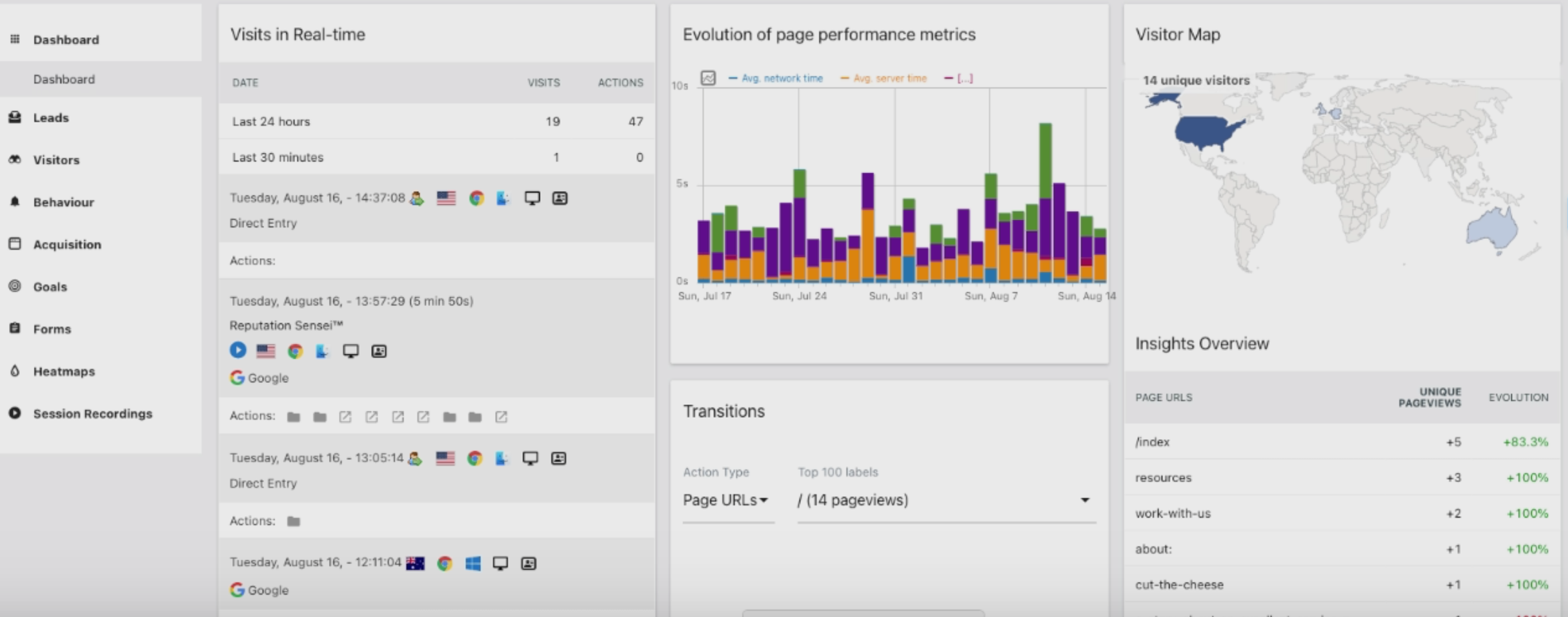
Bonus Material: